Comment on pages, live docs, whiteboards, and blog posts
Comments are a great way to start a conversation about a page, live doc, or other piece of content. They allow you to remark on content, add important information, ask questions, and generally drive collaboration and teamwork by bringing others into the conversation
提供するフィードバックのタイプに応じて、別々の場所にコメントを追加できます。
General comments — added at the broader doc or page level, below the content of the page, live doc, or blog post you are viewing or within the comments panel; good for comments that apply to the content as a whole
Inline comments — added to a highlighted section of the page, doc, or post you are editing or viewing; good for targeted comments on a specific word, phrase or section
Add a general comment
Comments can be added at the page, doc, or blog post level.
Enter your comment in the comment field at the bottom of the screen, or the bottom of the comments panel that is accessed from the floating action bar at the bottom right of your screen.
By default, Watch this content is selected. This means you'll start receiving notifications about the content. Clear the checkbox if you don't want to watch the content.
Select Add (Ctrl+S or ⌘+S)
Other users can reply to and/or react to your comment. You or a space administrator can edit your comment(s).
インライン コメントを追加する
You can add inline comment by highlighting text on a page, blog post, or doc or by hovering over a section.
To add an inline comment by highlighting:
コメントをしたいテキストを強調表示します
Select Comment from the floating toolbar that appears above the highlighted text
Enter your comment and select Add (Ctrl+S or ⌘+S)

If you add a comment while editing a page, the comment is only visible to others editing the page, and it doesn’t appear to viewers or trigger relevant notifications until the page is published.
インライン コメントには画像を追加できますが、ページへの編集権限を持つユーザーのみが可能です。
画像や動画にインライン コメントを追加
You can add inline comments to both images and videos that you have added to your page or doc.
編集時:
画像または動画を選択してください
Select the Comment button in the toolbar
Enter your comment and select Add (Ctrl+S or ⌘+S)
表示時:
画像または動画にカーソルを合わせます
表示される [ コメント] ボタンを選択します。
Enter your comment and select Add (Ctrl+S or ⌘+S)
ホワイトボードにインライン コメントを追加する
コメントの追加機能は、ホワイトボードでのコラボレーションに最適です。 コメントによって、フィードバックを提供したり、質問したり、ボード全体にメモを残したりできます。
コメントを追加するには:
Select Comments from the toolbar or press
Cto enter comment mode.コメントを配置する場所を選択します。 コメント ウィンドウが開きます。
コメントを入力し、[保存] (Ctrl+S または ⌘+S) を選択します。
インライン コメントの表示
After an inline comment is added to a page or doc, the selected text will be highlighted in yellow; select any highlighted text to display the related comment(s).
画像や動画にインライン コメントを追加すると、画像の右上隅に小さなアイコンが表示されます。アイコンを選択すると、関連するコメントが表示されます。
あなたとそのチームがホワイトボードにコメントを追加すると、そのコメントが追加されたリージョンや場所のキャンバスに表示されます。キャンバスから直接それらを表示して返信できます。 コメント モードに入ったときに、コメント サイドバーからコメントを表示および管理することもできます。
Just like page, doc, and blog post comments, others can reply to, or like, your inline comments, and you'll be notified when they do.
Review all comments in a single panel
To review, triage, and interact with all comments - both inline and general - added to a page or live doc in a single panel, select Show comments from the floating action bar on the bottom right of the screen.
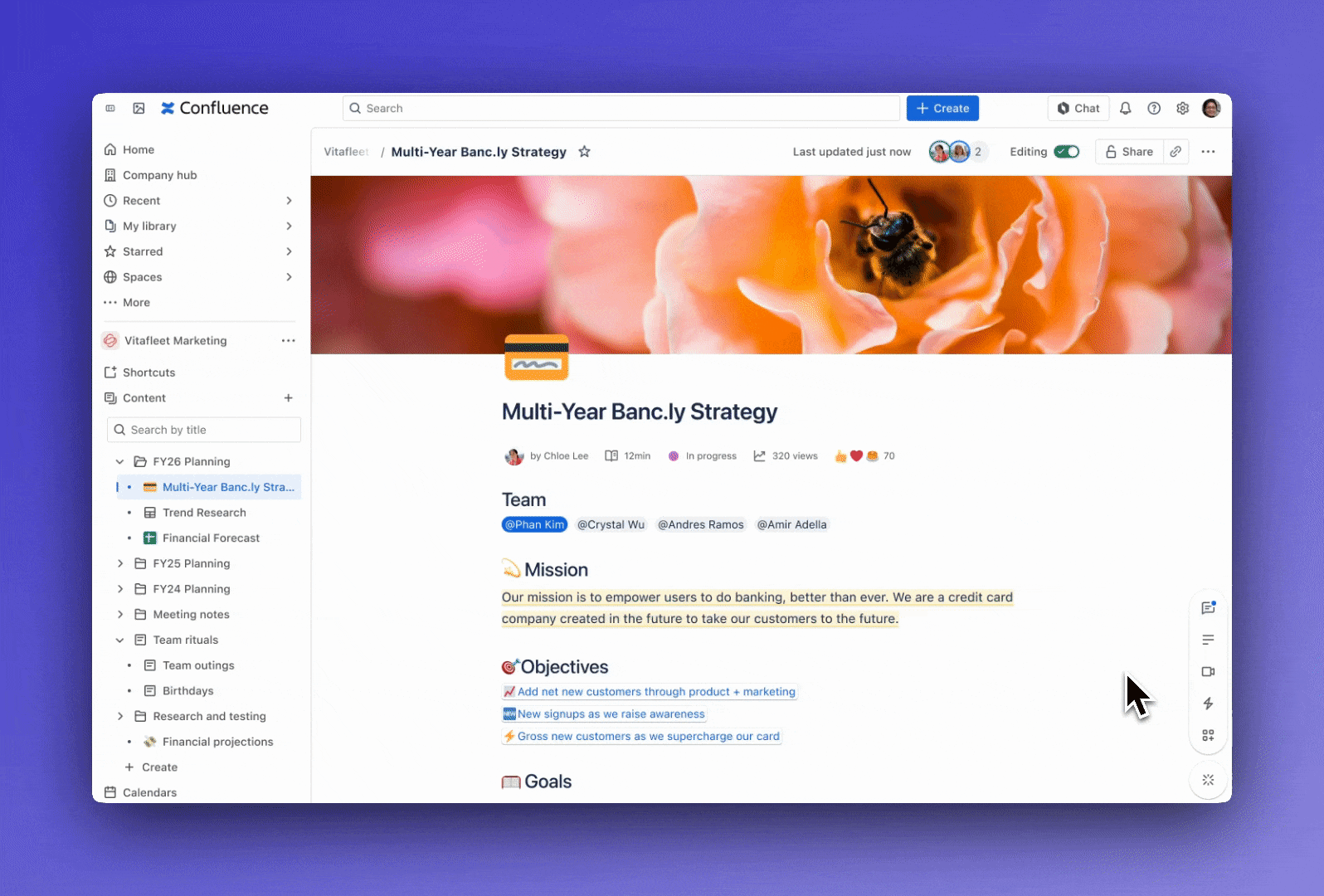
To filter and sort what appears in your panel, select Filter and sort from the top right of the panel. There you can filter to show only unread comments, only resolved comments, or all open comments (including unread ones).
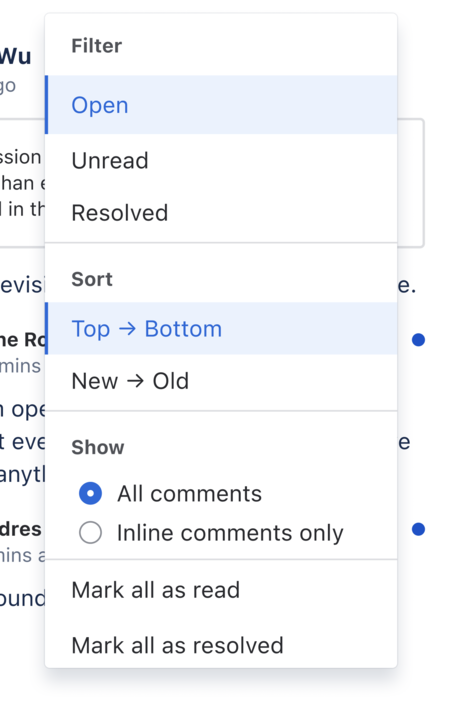
Comments can be sorted from top to bottom (in order that they’ve been added to the content) or newest to oldest. Lastly, you can opt to only display general comments and hide all inline comments.
インラインコメントを解決する
インライン コメントは、コンテンツのライフサイクルの中で特定の期間、場所にのみ表示されます。相手がフィードバックを読み、対処した後までハイライトした部分を維持するメリットはないと思われるためです。
You can resolve an inline comment whether you are editing or viewing content to remove the highlight. The option to resolve is available when viewing the initial inline comment only; you can’t resolve a reply to an inline comment.
See all the resolved comments, filter for Resolved from the comments panel.
To reopen a resolved comment, select the green Reopen check to the right of the comment.
インライン コメントが 1 回の編集セッションで追加および解決された場合、ページを編集できるユーザーのみが、解決されたコメントのリストにコメントを表示できます。この作業中のコメント表示を制限する方法は、表示権限のみのユーザーを巻き込まずに、共通のコンテンツでコラボレーションするときに便利です。
リッチテキストコメント
Inline and general comments might look simple, but they support rich text (like bold, underline, and italics), bulleted and numbered lists, links and anchors, and @mentions. You can also drop images into any comment to really illustrate your point.
コメントへのリンク
You can link directly to an inline comment or a general comment by copying the link to it.
タイムスタンプにカーソルを合わせると、リンク アイコンが表示されます。
リンクを選択して、コメントの場所をクリップボードにコピーします。
そのリンクを張り付けて他の人に場所を共有します。
コメントの権限
スペースの管理者は、コメント機能自体を無効にできます。
スペース内でコメントが許可されている場合:
スペースではコメントを追加できます。
自分が追加したコメントは編集できます。
自分のコメントは削除できますが、何も返信が付いていないコメントに限ります。
自分が書いたコメント、自分に寄せられたコメントのどちらを削除する場合も、一度削除したコメントは復元できないことにご注意ください。
スペース管理者によるコントロール
サイト全体でコメントを制御する権限はありませんが、スペース管理者には次のオプションがあります。
管理スペース内の任意のコメントを編集できます。コメントのタイムスタンプはコメントが最後に編集された日時を常に示しています。
スペース内のどのコメントも削除でき、ほかのユーザーがコメントを削除できるよう「コメント削除」権限を付与できます。
「confluence-users」または「users」の各グループ、匿名ユーザー、その他すべてのユーザーとグループから「コメントを追加」権限を削除することで、スペースでコメントが作成されないようにできます。
Select Watch settings from the More actions (…) menu to receive an email notification whenever anyone edits or adds a comment to content.
ブログ投稿に関してのみ、その作成者が書いたブログ コメント上に作成者マークが表示されます。
ページについてのコメントをすべて一度に削除したり、コメントの順番を変更することはできません。
この内容はお役に立ちましたか?