コンテンツ アイテムを削除、復元、削除する
When you delete an item in Confluence, it moves to the space's trash, much like an email moves to your email trash or a file moves to the trash on your computer. The item isn't permanently deleted and can be restored, until or unless it is manually purged from the trash. Once restored, however, a previously deleted item will lose its inherited permissions as well as its location in the sidebar.
There are a few things you might want to check before you delete an item, like checking incoming links and child items, and you can find these details under Content information.
コンテンツ アイテムを削除する
削除するアイテムに移動します。
Next to the Share button, select More actions (), then Archive and Delete then Delete.
このアイテムを削除する権限を持っている場合に限り、[削除] オプションが表示されます。
If someone has applied restrictions to the item, these restrictions may also prevent you from deleting the item.
下書き、未公開の変更、またはページのバージョンを削除する場合
公開されたページの削除とは異なり、これらの削除は恒久的であり、復元することはできません。
To delete a draft or unpublished changes while editing a page, choose > Delete draft or Revert to previous version.
To delete a page version while viewing a page, choose > Version history, find the version you want, and choose Delete.
子を含むコンテンツ アイテムを削除する
子アイテムを持つアイテムを削除すると、子アイテムは直近の親アイテムに移動します。子アイテムを別の親アイテムの下で維持したい場合は、まず子アイテムを移動させてから元の親アイテムを削除します。
親アイテムと多数の子アイテムを削除するには、次の手順に従います。
一時的に新しいスペースを作成します
親アイテムを新しいスペースに移動します(子アイテムも一緒に移動します)
スペースを削除します
View content details
Content details allows you to delete pages responsibly, letting you know who the last editors were, and what incoming links you'll need to remove or redirect.
To see content details:
View the content.
Select Show details.
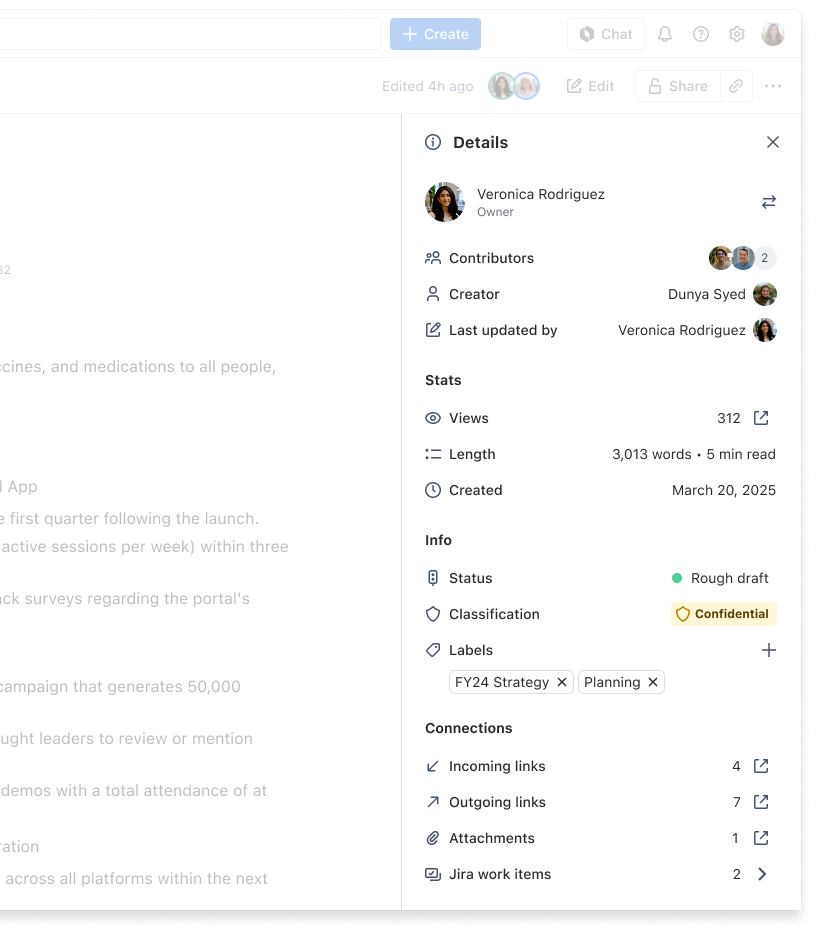
次の情報が表示されます。
Content info: Owner, date of creation, length, read time, classification, status.
Incoming links: Lists other items in your Confluence site that have links to this content, or that reference this content in an Include content or Insert excerpt macro. Deleting this content will break these links, so you might want to unlink or redirect these links.
Labels: Any labels (tags) that have been applied to this content.
Outgoing links: A summary of the links contained on this content, pointing to other content on the Confluence site or to external websites.
スペース管理者の場合
削除済みのアイテムを復元する
When you restore an item in Confluence, it will lose its inherited permissions and be restored to the root of the space, not to its previous location. This means that it sits at the same level in the content tree as your home page, so it won't be visible to anyone from the space sidebar. You can find this item by going to Space settings and selecting Reorder from the Manage content card.
削除済みのアイテムを復元するには、次の手順に従います。
サイドバーに表示されるスペース名の横で [その他のアクション (•••)] > [スペース設定] の順に選択します。
Open the Content menu and select Trash.
復元するページの [復元] を選択します。
復元しようとしているアイテムと同じ名前を持つ新しいアイテムがスペース内に作成されている場合は、復元する前に新しいアイテム名に変更するオプションを利用できます。
削除済みのアイテムを完全に削除する
アイテムを完全に削除するには、ごみ箱からも削除する必要があります。ごみ箱から削除すると、アイテム、そのすべてのバージョン、添付ファイルが完全に削除されます。
削除済みのアイテムの添付ファイルは、ごみ箱から完全に削除されるまでデータベースに保管され、その後は完全に削除されます。つまり、アイテムを完全に削除する前に、それらのアイテムの添付ファイルが他の場所で使用されていないことを確認する必要があります。確信が持てない場合は、これらの添付ファイルを別のアイテムに移動してください。
削除済みのアイテムを完全に削除するには、次の手順に従います。
サイドバーに表示されるスペース名の横で [その他のアクション (•••)] > [スペース設定] の順に選択します。
Open the Content menu and select Trash.
特定のアイテムで [完全削除] を選択するか、[すべて完全削除] を選択して、削除済みのすべてのアイテムとニュース アイテムを永久に消去します。
この内容はお役に立ちましたか?