「最近の更新」マクロを挿入する
Use the Recent updates macro to insert a clickable list of the most recently created or updated pages and live docs, blog posts, attachments, and comments within a designated space, or across multiple spaces.
これは、たとえばプロジェクトやチームのランディング・ページや情報ページを作成する場合に便利です。リストを閲覧しているユーザーには、閲覧権限のあるコンテンツのリンクのみが表示されます。
リストに含める内容や、一度に表示する結果の数はカスタマイズできます。
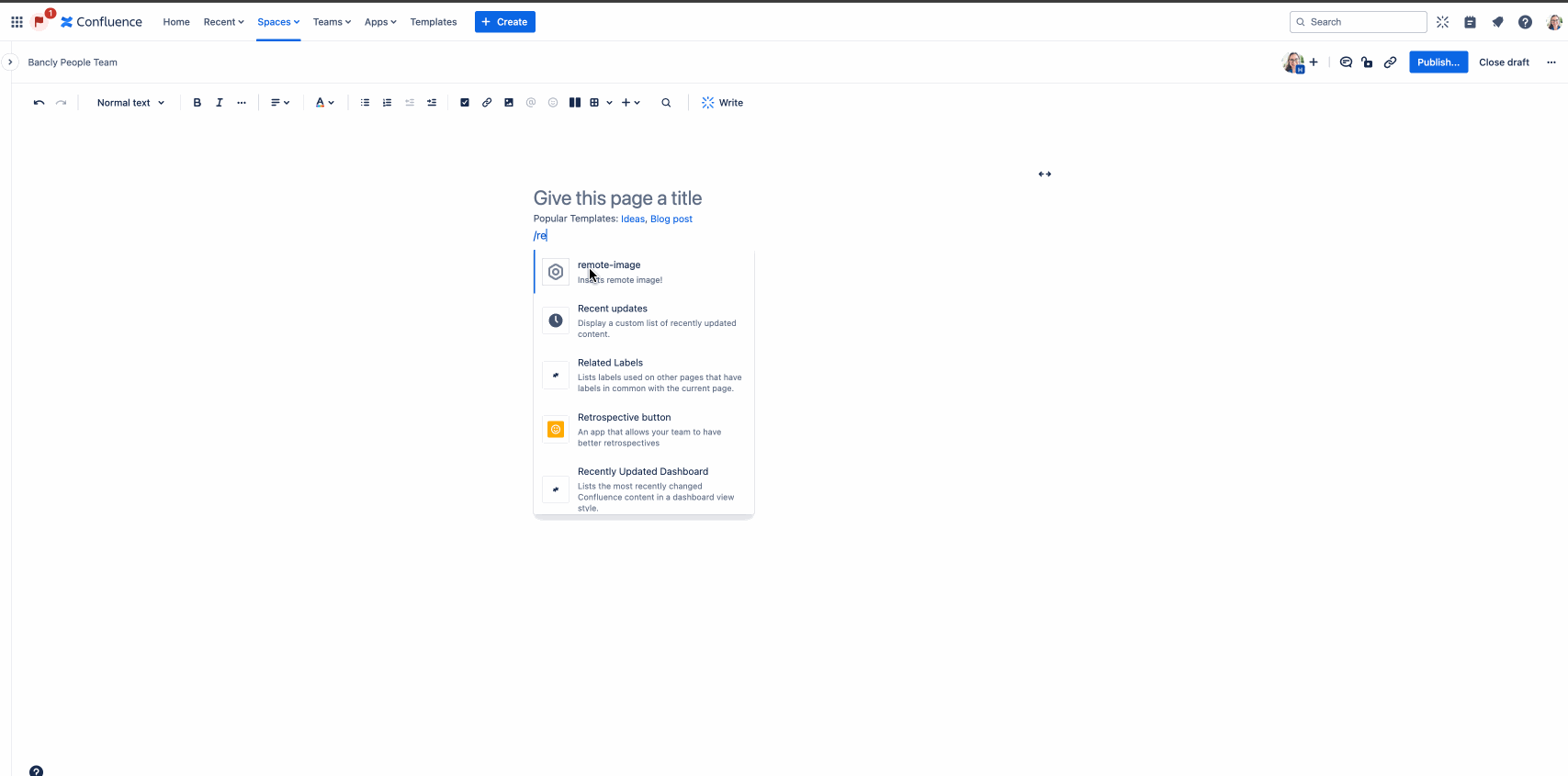
To add a list of recent updates to your page or live doc:
エディターのツールバーから「+」を選択するか、「/」を入力して挿入メニューを開きます。
Find the Recent updates macro and select it. You can also type
/recentupdatesto select this macro from the insert menu right in the body of your page or live doc.Upon selection, a list of recent updates will appear in the body of your page or doc, if the selected space has updates. If not, a placeholder will appear.
A frameless list will appear.
このリストのアイテムは動的です。追加の更新が行われると、リストに自動で反映されます。
「最近の更新」マクロを設定するには
While editing, select the Recent updates macro you want to configure.
[編集] () アイコンを選択して設定パネルを開きます。
「基本」タブや「表示」タブを使用して、最近のアップデートのリストのパラメーターをカスタマイズします。
選択内容はすぐに有効になります。
中央揃えアイコン、幅アイコン、全幅アイコンのいずれかを選択して、リストの幅を調整することもできます。他の場所に複製するにはコピー アイコンを選択します。完全に削除するにはゴミ箱アイコンを選択します。
基本パラメーターと表示パラメーター
You can customize exactly how your list of recent updates appears by configuring its Basic and/or Display parameters, depending on your needs and preference.
If the parameter name in Confluence Cloud storage format is different than the label that appears when configuring the macro, it will be listed below in parenthesis (example).
基本パラメーター | 既定 | 説明 |
|---|---|---|
スペース | 現在のスペース | 最近アップデートされたコンテンツのリストを取得するスペースを検索して選択します。 特別な値: |
リストに含める | すべて | リストに含めるコンテンツのアップデートの種類を以下から選択します。
上記のうち、1 つ、複数の組み合わせ、またはすべてを選択できます。 |
すべての更新を表示 | オフ | オンに切り替えると、選択した 1 つまたは複数のスペース内の最新のアップデートがすべて一度に表示されます。オフに切り替えると、一度に表示する更新の数を手動でカスタマイズできます。 |
更新の最大数 | 15 | 「すべての更新を表示」トグルがオフの場合、この入力フィールドでは、一度にリストに表示するアップデートの数を 200 件まで選択できます。 |
表示パラメーター | 既定 | 説明 |
|---|---|---|
リスト スタイル | タイトル + ユーザー名 | このドロップダウンでは、リストの表示スタイルを設定できます。
|
ユーザーで絞り込み
| 指定なし | 最近のアップデートをリストに表示する特定のユーザーを検索して選択します。 |
ラベルで絞り込み | 指定なし | 特定のラベルを検索して選択すると、リストの結果がフィルタリングされ、指定されたラベルの付いたコンテンツのみが表示されます。 Note: labels can only be applied to pages, live docs, and blog posts. |
リストの幅 | 100% | このドロップダウンでは、リストをマクロ・フレームの何パーセントまで広げるかを選択できます。 |
リスト ヘッダーを非表示 | オフ | Toggle off to display Recent updates as a header above your list on the page or doc. Toggle on to not include that header. |
この内容はお役に立ちましたか?