Slack と Confluence を併用する
この統合は、Atlassian Government 環境では利用できません。
Slack 用 Confluence Cloud アプリでは以下の操作が可能です。
メールや Confluence 自体ではなく Slack で Confluence 通知を受け取る
特定の Confluence スペース、コンテンツ (子コンテンツを含む)、ブログ投稿の変更について、Slack チャンネルで通知をセットアップする
Slack メッセージにコンテンツやコメントのリンクが含まれる場合、それらのプレビューを表示する
Slack から離れずに、コンテンツへのいいね!、コメントへの返信などの操作を行う
開始するには、Confluence Cloud アプリを Slack ワークスペースにインストールします。
Slack で Confluence 通知を受け取る
開始するには、Confluence Cloud アプリを Slack ワークスペースにインストールします。
Slack を開きます。
サイドバーの [アプリ] セクションに移動し、セクション名にカーソルを合わせて [+] を表示することでダイレクト メッセージを開きます。
[+] を選択します。
[宛先] フィールドに「Confluence」と入力します。
検索結果から Confluence Cloud を選択します。
[メッセージ] フィールドに slash コマンド
/confluence notifyを入力します。Confluence アカウントと Slack アカウントをリンクします。既にアカウントをリンクしている場合は、この手順をスキップします。
[Turn on personal notifications (個人通知をオンにする )] を選択して、通知されるアクティビティに関するサイト、受け取る直接通知の種類、フォローするコンテンツやスペースについて受け取る通知を確認します。
[完了] を選択します。
Slack チャンネルで Confluence のコンテンツやスペースをサブスクライブする
サブスクリプションでは Confluence スペースまたはコンテンツを Slack チャンネルに接続して、ユーザーがそのチャンネルにどのイベントを通知するのかを定義できます。
セキュリティ上の理由から、表示と編集の両方が制限された Confluence コンテンツについては、Slack 通知が送信されません。
ページ、リアルタイム文書、ブログ投稿を購読するには、次の手順に従います。
サブスクリプションを作成したいコンテンツを開きます。
[共有] ボタンの横にある [その他のアクション ()] > [アプリ] > [Slack 通知] の順に選択します。
[サブスクリプションを追加] を選択します。
ページ、リアルタイム文書、ブログ投稿に接続する Slack ワークスペースとチャンネルを選択します。ご利用のワークスペースが一覧にない場合は、[新しいワークスペースを追加] を選択して、プロンプトに従って接続します。
Slack チャンネルに送信したい通知を送信します。
Slack チャンネルからページをサブスクライブするには、チャット ウィンドウに「/confluence connect <page-url>」と入力します。Slack 経由で追加されたサブスクリプションは、既定で、利用可能なすべてのイベント トリガーの通知を送信します。
スペースをサブスクライブする方法
Confluence でスペース サブスクリプションを追加できるのはスペース管理者のみですが、Slack からはすべてのユーザーが直接スペース サブスクリプションを作成できます。
サブスクリプションを作成したいスペースを開きます。
サイドバーでスペース名の横にある [その他のアクション] (•••) > [スペース設定] の順に選択します。[統合] メニューを開いて [Slack 通知] を選択します。
[サブスクリプションを追加] を選択します。
スペースに接続する Slack ワークスペースおよびチャンネルを選択します。一覧にワークスペースがない場合、[新しいワークスペースの追加] を選択し、プロンプトに従って接続します。
Slack チャンネルに送信したい通知を送信します。
Slack チャンネルからスペースをサブスクライブするには、チャット ウィンドウに「/confluence connect <space-url>」と入力します。Slack 経由で追加されたサブスクリプションは、既定で、利用可能なすべてのイベント トリガーの通知を送信します。
サブスクリプションの編集
サブスクリプションで受信する通知のタイプはいつでも編集できます。Slack で、「/confluence list」と入力してから、[サブスクリプションの編集] をクリックします。以下の手順に従い、Confluence でサブスクリプションを編集します。
Confluence のページ、リアルタイム文書、またはブログ投稿の通知を編集するには、次の手順に従います。
通知を編集するコンテンツを開きます。
[共有] ボタンの横にある [その他のアクション () ] > [アプリ] > [Slack 通知] の順に選択します。
既存のサブスクリプションの横にある > Slack チャンネルに送信する通知の順に選択します。
Confluence のスペース用の通知を編集する方法
Confluence でスペース サブスクリプションを変更できるのはスペース管理者のみですが、Slack からはすべてのユーザーが直接スペース サブスクリプションを変更できます。
通知を編集するスペースを開きます。
[共有] ボタンの横にある [その他のアクション () ] > [アプリ] > [Slack 通知] の順に選択します。
既存のサブスクリプションの横にある [ ] を選択し、Slack チャンネルに送信する通知を更新します。
連携のヒント
Confluence Cloud と Slack アカウントを接続すると、次のことが可能になります。
Slack に Confluence のリンクをペーストして、コンテンツとコメントのリンク プレビューをチームと共有しましょう。セキュリティ上の理由により、制限付きコンテンツのリンク プレビューは表示されません。
@confluence ボットをチャンネルに招待すると、リアクションを使用して Confluence でアクションを実行可能。
ページ、リアルタイム文書、投稿、またはコメントの通知やリンク プレビューに 👍 を追加して、Confluence のアイテムにいいね! する
ページ、リアルタイム文書、投稿の通知やリンク プレビューに ⭐ を追加して、後で読むために保存する
「
/Confluence help」と入力すると、Slack で使用できるアプリ ショートカットの完全な一覧を確認できます。
アプリの無効化と有効化
Slack チャンネルで Confluence ページ、リアルタイム文書、ブログ投稿、またはスペースをサブスクライブすると、Slack ワークスペースに Confluence Cloud for Slack アプリが自動的にインストールされます。 こちらから Slack ワークスペースにインストールすることもできます。非常に簡単に利用を開始できます。
Confluence 管理者は、以下の手順で Confluence Cloud 全体でアプリを無効にすることができます。
右上隅の歯車アイコン () を選択して Confluence 管理を開きます。
左側のナビゲーションで [設定] を見つけます。
[Atlassian Marketplace] > [アプリを管理] の順に選択します。
上部のドロップダウンから [システム] を選択します。
[Slack] > [設定] の順に選択します。
トグルをオフに切り替えてアプリを無効化します。
スペース管理者は、 スペース設定 >統合 > Slack 通知に移動して通知をオフにすることで、スペース内のコンテンツのアプリを無効化することもできます。
インスタンスまたはスペース レベルでアプリを無効化すると、既存のすべての Slack 通知サブスクリプションが削除されます。
ユーザーの「チャット通知」のスペース権限
「チャット通知」がスペース権限に追加された場合にのみ、スペースからの通知がトリガーされます。
サイドバーに表示されるスペース名の横で [その他のアクション (•••)] > [スペース設定] の順に選択します。[スペース アクセス] メニューを開いて、[ユーザー] を選択します。
[個々のユーザー] で、ユーザーの「チャット通知」が存在することを確認します。
ユーザーのチャット通知がない場合は、次の権限を使用して手動で追加し、[すべて保存] を選択します。
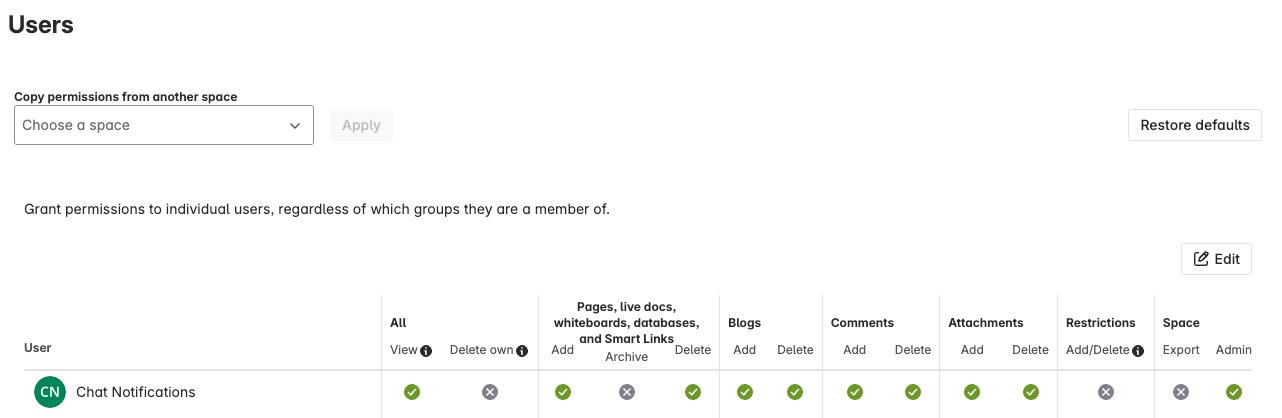
サポートが必要な場合
この統合は、アトラシアンにより構築され、保守されています。サポートが必要な場合は、https://support.atlassian.com にアクセスするか、support@atlassian.com にお問い合わせください。
この内容はお役に立ちましたか?