プラン機能のプラニングツール
このページでは、Jira Cloud Premium と Enterprise の一部としてのみ利用できる高度な計画機能について説明します。
プラン機能には、Jira エコシステムの他のソリューションにはない、長期のプラン向けに特別に設計されたツールが用意されています。
ロールアップ値
Parent work item and child work item are relative terms used to refer to higher-level work items that contain smaller tasks. This concept scales to any hierarchy level:
an initiative (parent work item) that contains epics (child work item)
an epic (parent work item) that contains stories (child work item)
a story (parent work item) that contains subtasks (child work item)
このドキュメンテーションでは、アジャイルのベスト プラクティスに基づく階層レベルを参照するために、例でイニシアチブ、エピック、ストーリーを使用しています。ただし、Jira では、これらのラベルを管理者が設定できます。
A big problem for planners is that what you plan isn’t always what ends up happening. Instead of forcing you to manually update values of parent work items, you can tell your plan to infer values of parent work items based on those of the child work items. This is referred to as a roll-up.
タイムラインの [View settings (ビューの設定)] メニューから、次の値を推測するいずれかのオプションを選択します。
日付 - 開始日と終了日が含まれます。計画で日付がロールアップされる仕組みの詳細はこちらをご確認ください。
その他 - 見積もり値、リリース、スプリント、チームが含まれます。計画で見積もりがロールアップされる仕組みの詳細はこちらをご確認ください。
Rolling up dates is a calculation that only exists for planning purposes in your plan. When you commit changes back to your Jira work items, these rolled-up values aren’t saved and the date field of your work item will be empty.
たとえば、以下のスクリーンショットをご覧ください。
The top level work item is an epic, and contained within are three stories. With rolled up values enabled, your plan automatically picks the earliest start date and the latest end date of the child work items, then applies them to the parent work item. This way, if the child work items get rescheduled, delayed, or removed from your plan (which happens; no judgement), the values of the epics automatically reflect this and keep your plan on track.
警告
Your plan highlights places where it thinks there are errors such as work items that are missing sprint assignments or off-track dependencies, and more. These are referred to as Warnings.
これらをすべて表示するには、計画の上部にある [警告] ボタンを選択します。そうすると、次のようなウィンドウが表示されます。
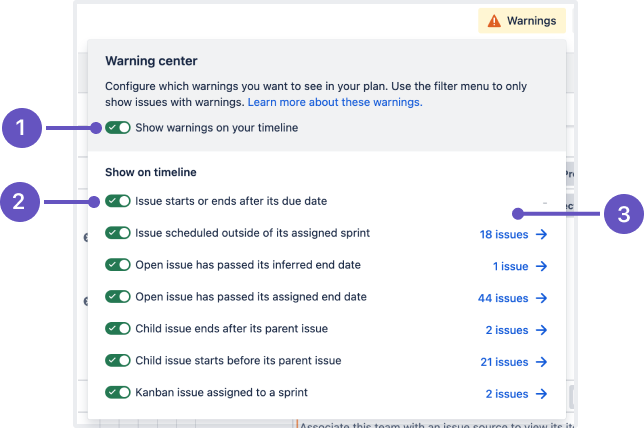
[タイムラインに警告を表示] トグルを使って、すべての警告をオンまたはオフにします。
個々の警告の横にあるトグルを使って、タイムラインで非表示にします。
View a list of the work items affected by each warning type.
これらの警告の意味と解決方法についてはこちらをご確認ください。
自動スケジューラー
Your plan can automatically schedule work items for you based on any information that you’ve already added like work item estimations, scheduled work items, dependencies, release and team assignments, and more. From here, you can either commit the plan as is, or use it as a starting point to make further edits.
キャパシティとベロシティ
キャパシティとベロシティは、効率的で達成可能なプランを作成するために役立つ 2 つの機能です。
Capacity in your plan refers to the number of story points or hours your team can complete in one iteration. For example, a team with a capacity of 30 story points (which is the default setting) can contain six work items that are estimated at five story points each during one iteration.
該当する計画でのみ利用できるベロシティは、過去のパフォーマンスに基づくチームの長期的なイテレーションあたりの平均キャパシティです。たとえば、30 ストーリー ポイントのベロシティのチームは、35 ストーリー ポイントと見積もられるエピックの完了には 2 スプリントが必要となります (これらのスプリントに他の作業がすでに割り当てられていないと仮定した場合)。
これら 2 つの機能を組み合わせることで、チームの作業速度に基づいてプランが現実的になります。
その他の情報:
この内容はお役に立ちましたか?